This chapter describes a minimal installation of Apache.
Fritz!Box without USB memory
In principle it is possible to get the Apache run on a Fritz!Box without USB memory. However for that configuration I recommend to use a small web server as httpd.
That’s why I skip at this point an Apache configuration.
SQlite2 support
PHP 5.4.x doesn’t support SQlite2. If you need SQlite2, you have to downgrade your PHP into version 5.3.x.
Fritz!Box with USB memory
ATENTION: old PHP version includes a critical bug. Please update the php binary:
For update replace php or php-cgi in folder cgi-bin with the new binary from archive. All downloads was updated!
1. Download Apache 2.4.6:
Note: This versions are not tested jet. Please give me your feedback!
- for mipsel-Fritz!Boxes (e.g. 7270, 7170 et al.)
- for mips-Fritz!Boxes (e.g. 7390, 7340 et al.)
- Compiled in features:
- Enable deflate
- Enable SSL
- Enable libxml dependent modules
- Compile modules in instead of building loadable modules
- Create statically linked binary
- Module list (for both versions):
123456789101112131415161718192021222324252627282930313233343536373839404142434445464748495051525354555657585960616263646566676869707172737475767778798081828384858687888990919293949596979899100101102103104105106Compiled in modules:core.cmod_authn_file.cmod_authn_dbm.cmod_authn_anon.cmod_authn_dbd.cmod_authn_socache.cmod_authn_core.cmod_authz_host.cmod_authz_groupfile.cmod_authz_user.cmod_authz_dbm.cmod_authz_owner.cmod_authz_dbd.cmod_authz_core.cmod_access_compat.cmod_auth_basic.cmod_auth_form.cmod_auth_digest.cmod_allowmethods.cmod_file_cache.cmod_cache.cmod_cache_disk.cmod_cache_socache.cmod_socache_shmcb.cmod_socache_dbm.cmod_socache_memcache.cmod_watchdog.cmod_macro.cmod_dbd.cmod_dumpio.cmod_echo.cmod_buffer.cmod_data.cmod_ratelimit.cmod_reqtimeout.cmod_ext_filter.cmod_request.cmod_include.cmod_filter.cmod_reflector.cmod_substitute.cmod_sed.cmod_charset_lite.cmod_deflate.cmod_xml2enc.cmod_proxy_html.chttp_core.cmod_mime.cmod_log_config.cmod_log_debug.cmod_log_forensic.cmod_logio.cmod_env.cmod_mime_magic.cmod_expires.cmod_headers.cmod_usertrack.cmod_unique_id.cmod_setenvif.cmod_version.cmod_remoteip.cmod_proxy.cmod_proxy_connect.cmod_proxy_ftp.cmod_proxy_http.cmod_proxy_fcgi.cmod_proxy_scgi.cmod_proxy_fdpass.cmod_proxy_wstunnel.cmod_proxy_ajp.cmod_proxy_balancer.cmod_proxy_express.cmod_session.cmod_session_cookie.cmod_session_dbd.cmod_slotmem_shm.cmod_slotmem_plain.cmod_ssl.cmod_dialup.cmod_lbmethod_byrequests.cmod_lbmethod_bytraffic.cmod_lbmethod_bybusyness.cmod_lbmethod_heartbeat.cworker.cmod_unixd.cmod_heartbeat.cmod_heartmonitor.cmod_dav.cmod_status.cmod_autoindex.cmod_asis.cmod_info.cmod_suexec.cmod_cgid.cmod_cgi.cmod_dav_fs.cmod_dav_lock.cmod_vhost_alias.cmod_negotiation.cmod_dir.cmod_actions.cmod_speling.cmod_userdir.cmod_alias.cmod_rewrite.c
Download Apache 1.3.41:
- for mipsel-Fritz!Boxes (e.g. 7270, 7170 et al.)
- A list of compiled-in modules:
1234567891011121314151617181920Compiled-in modules:http_core.cmod_env.cmod_log_config.cmod_mime.cmod_negotiation.cmod_status.cmod_include.cmod_autoindex.cmod_dir.cmod_cgi.cmod_asis.cmod_imap.cmod_actions.cmod_userdir.cmod_alias.cmod_access.cmod_auth.cmod_setenvif.cmod_ssl.c
- for mips-Fritz!Boxes (e.g. 7390, 7340 et al.)
- UPDATED at 03.02.2011: apache.conf was updated.
- UPDATED at 13.08.2011: php-cgi was updated. (The old binary was defect)
- UPDATED at 11.05.2012: php-cgi was updated.
- A list of compiled-in modules:
123456789101112131415161718192021222324252627282930313233Compiled-in modules:http_core.cmod_vhost_alias.cmod_env.cmod_log_config.cmod_mime_magic.cmod_mime.cmod_negotiation.cmod_status.cmod_info.cmod_include.cmod_autoindex.cmod_dir.cmod_cgi.cmod_asis.cmod_imap.cmod_actions.cmod_speling.cmod_userdir.cmod_alias.cmod_rewrite.cmod_access.cmod_auth.cmod_auth_anon.cmod_digest.cmod_proxy.cmod_cern_meta.cmod_expires.cmod_headers.cmod_usertrack.cmod_log_forensic.cmod_unique_id.cmod_setenvif.c
Download Apache 2.2.17:
- for mips-Fritz!Boxes (e.g. 7390, 7340 et al.)
- UPDATED at 13.08.2011: apache.conf was updated.
- UPDATED at 11.05.2012: php-cgi was updated.
2. Unpack the archive on the USB memory device into the directory “apache”
3. The file conf/apache.conf is used for the configuration. My apache.conf, located in the conf directory has to be adapted first::
- the string “Hitachi-HTS543216L9A300-01” (name of MY hard disk) must be replaced by the name of your USB memory device: use a search and replace function for doing that (Ctrl+H in Notepad++ or Ctrl+R in Kate)
- NOTE: Find the name of your USB memory device:
|
1 2 |
# ls /var/media/ftp/ Hitachi-HTS543216L9A300-01 |
IMPORTANT NOTE! Since firmware xx.xx.86 there is no more user “ftpuser”! It was renamed to “boxusr80” (verified only on Fritz!Box 7270v2). Therefore you must adapt apache.conf :
|
1 |
User boxusr80 |
The new user name you can locate in /etc/passwd:
|
1 |
cat /etc/passwd |
4. You can start Apache now: look at the code below. There should be no errors coming up. Using “ps” one should verify if Apache is really running:
|
1 2 3 4 5 6 7 8 9 10 11 12 13 14 15 16 17 18 19 20 21 22 23 24 25 26 27 |
# ps | grep apache 812 root 3260 S /var/media/ftp/Hitachi-HTS543216L9A300-01/apache/bin/apache -f /var/media/ftp/Hitachi-HTS543216L9A300-01/apache/conf/apache.conf 2828 ftpuser 3316 S /var/media/ftp/Hitachi-HTS543216L9A300-01/apache/bin/apache -f /var/media/ftp/Hitachi-HTS543216L9A300-01/apache/conf/apache.conf 2829 ftpuser 3316 S /var/media/ftp/Hitachi-HTS543216L9A300-01/apache/bin/apache -f /var/media/ftp/Hitachi-HTS543216L9A300-01/apache/conf/apache.conf 2834 ftpuser 3384 S /var/media/ftp/Hitachi-HTS543216L9A300-01/apache/bin/apache -f /var/media/ftp/Hitachi-HTS543216L9A300-01/apache/conf/apache.conf 2835 ftpuser 3316 S /var/media/ftp/Hitachi-HTS543216L9A300-01/apache/bin/apache -f /var/media/ftp/Hitachi-HTS543216L9A300-01/apache/conf/apache.conf 2836 ftpuser 3316 S /var/media/ftp/Hitachi-HTS543216L9A300-01/apache/bin/apache -f /var/media/ftp/Hitachi-HTS543216L9A300-01/apache/conf/apache.conf 2837 ftpuser 3316 S /var/media/ftp/Hitachi-HTS543216L9A300-01/apache/bin/apache -f /var/media/ftp/Hitachi-HTS543216L9A300-01/apache/conf/apache.conf 2838 ftpuser 3344 S /var/media/ftp/Hitachi-HTS543216L9A300-01/apache/bin/apache -f /var/media/ftp/Hitachi-HTS543216L9A300-01/apache/conf/apache.conf 2904 root 1304 S grep apache |
NOTE: there might be running more or less than the eight processes of the example.
5. IF there were no errors than the Apache-Server should be visible INTERNALLY as http://fritz.box:85/(picture below)
NOTE: Apache is running only locally, PHP and SQLite are already up and running!
Screenshot
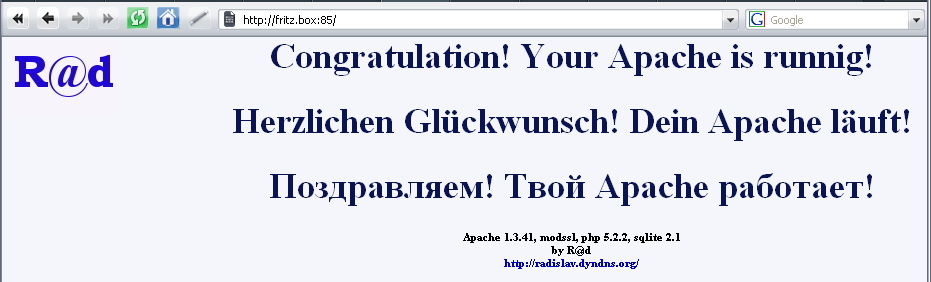
6. CONGRATULATIONS! Our first, simply configured Apache Web server is up and running. Everything OK than you can add the code below to debug.cfg (compare chapter. “debug.cfg”)
7. Now you can extend further your Apache. Look into the sub chapters or follow the links:
- Your own homepage instead of a simple greeting
- Make Apache available to the external web
- Install ModSSL
- Install SQLiteManager
- Install Svn-Server
- ….
Code
|
1 2 3 4 5 6 |
HDD='Hitachi-HTS543216L9A300-01' # ВНИМАНИЕ: обязательно изменить! HDD_ABSOLUT='/var/media/ftp/'$HDD while ! [ -d $HDD_ABSOLUT ] ; do sleep 5; done $HDD_ABSOLUT/apache/bin/apache -f $HDD_ABSOLUT/apache/conf/apache.conf |
