Fritz!Box without USB memory
1. Here you create the hash code for your password. This is replacing “mypassword”. Additionally it is recommended to replace “myname” by a name of your choice, eg your name.
2. Execute the commands below on the console. After that the Fritz!Box you should able to connect to your Fritz!Box using http://fritz.box:4200/:
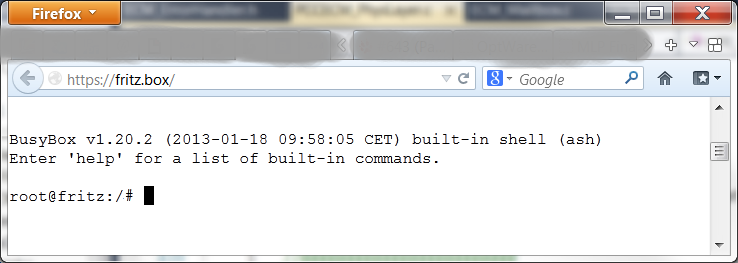
3. If everything works OK you can add that code to debug.cfg (see chap. “debug.cfg”
Code
|
1 2 3 4 5 6 7 8 9 10 11 12 13 14 15 16 17 18 19 20 21 |
# Please select your version: ### For mipsel-Fritz!Boxes (e.g. 7270, 7170 et al.): ### DOWNLOADPAGE='https://fritzmod.net/download/mipsel' # SHELLINABOXD=shellinaboxd_v2.14_mipsel SHELLINABOXD=shellinaboxd_v2.14_patched_mipsel ### For mips-Fritz!Boxes (e.g. 7390, 7340 et al.): ### # DOWNLOADPAGE='https://fritzmod.net/download/mips' # SHELLINABOXD=shellinaboxd_v2.14_mips # SHELLINABOXD=shellinaboxd_v2.14_patched_mips LOGIN='myname' PASSWD='mypassword' TEMP=/var/tmp while !(ping -c 1 www.google.de); do sleep 5; done cd $TEMP wget -O shellinaboxd $DOWNLOADPAGE/$SHELLINABOXD chmod +x shellinaboxd if ! grep -q $LOGIN /etc/passwd; then echo $LOGIN:$PASSWD:0:0:root:/:null >> $TEMP/passwd; fi $TEMP/shellinaboxd -u root -g root -b |
Fritz!Box with USB memory
1. Download the files below and store them on the USB memory in directory “shellinabox”:
- For mipsel-Fritz!Boxes (e.g. 7270, 7170 et al.):
- For mips-Fritz!Boxes (e.g. 7390, 7340 et al.):
Please rename the downloaded shellinaboxd to “shellinaboxd”!
Advanced users may want to use another directory. Don’t forget to adjust the code accordingly.
2. Here you must create the HASH code for your password. This must later be used instead of “myPassword”.
NOTE: don’t forget single quotes around myPassword. With their help the special characters in the code will be ignored.
3. Execute the commands below on the console. After that the Fritz!Box you should able to connect to your Fritz!Box using http://fritz.box:4200/:
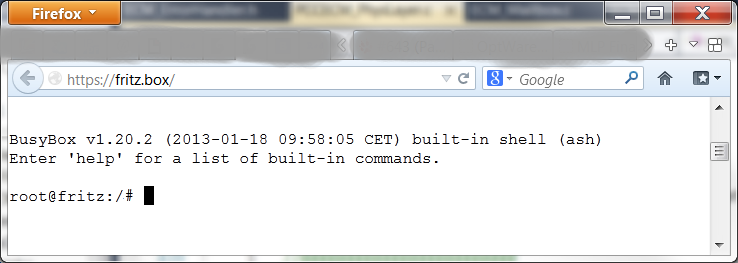
4. If everything is working OK you can add the code to debug.cfg (see chap. “debug.cfg”)
Code
|
1 2 3 4 5 6 7 8 9 10 11 12 13 14 |
HDD='Hitachi-HTS543216L9A300-01' # NOTE: MUST BE ADOPTED! HDD_ABSOLUT='/var/media/ftp/'$HDD LOGIN='myname' PASSWD='mypassword' TEMP=/var/tmp while ! [ -d $HDD_ABSOLUT ] ; do sleep 5; done cd $TEMP cp $HDD_ABSOLUT/shellinaboxd/shellinaboxd $TEMP/shellinaboxd chmod +x shellinaboxd if ! grep -q $LOGIN /etc/passwd; then echo $LOGIN:$PASSWD:0:0:root:/:null >> $TEMP/passwd; fi $TEMP/shellinaboxd -u root -g root -b |
Access from external (NOT RECOMMENDED!)
If you want to allow access from external (the web) to your web pages, you need to modify “forwardrules” in ar7.cfg:
|
1 2 3 4 |
forwardrules = "udp 0.0.0.0:5060 0.0.0.0:5060", [...] "tcp 0.0.0.0:4200 0.0.0.0:4200 0 # shellinabox" [...] |
See also chapter “ar7.cfg”
